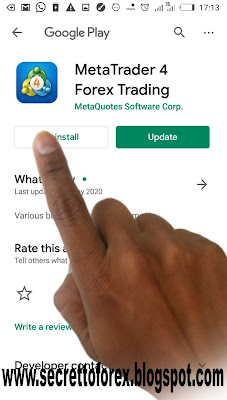This teaching is going to cover the entire process of opening a Forex account on your mobile and how to navigate your way on the Forex platform without glitches in order to aid the smooth flow of your trading experience. I would be making use of a couple of images for easy comprehension so you need to take your time and follow it through.
If you want to have the background information of what Forex trading is all about, kindly read about it here..
Click here to open a forex account.
Research had shown that over 80% of Forex traders now trade
using their mobile devices and that is the reason for this explicit training.
Click here to open a forex account.
Here are the things
we would be covering.
➤How to open a Forex platform
➤Difference between a Demo account and a Live account.
➤Which account type to use for Live trading.
➤How to install an MT4 (MetaTrader) from play store to your
mobile.
➤How to navigate your way on the MetaTrader on your mobile.
This is splitted into Lesson 1 and Lesson 2
Lesson 1 - How to launch your Forex account in MetaTrader
Lesson 2 - How to navigate your way around MetaTrader.
Lesson 1
This is splitted into Lesson 1 and Lesson 2
Lesson 1 - How to launch your Forex account in MetaTrader
Lesson 2 - How to navigate your way around MetaTrader.
Lesson 1
Here we go.
This is how-to open a Forex live account using this link Simply scroll down the
page and you would see this. Click on
that ….
Then you would be asked to fill in your information, the
usual thing you see when signing up on any website online. While filling your
details, you would be asked to pick an account type…
There are three options you can pick from…
.
➤ ECN Account - If
you want to fund your account with a minimum of $200, this will be your choice.
➤ Standard Account
- If you want to fund your account with a minimum of $100, this will be your
choice.
➤ Cent Account - If
you want to fund your account with a minimum of $10, this will be your choice.
With a username and password, you will be able to log into
your account. Now the next step is downloading a Forex platform (Mt4
MetaTrader). This is the environment you would have access to lots of
indicators that will be used in trading.
So while in your account, you go here….
It gives you this drop down and then you go to My platforms
You see the options of Download platforms and
Webtrader, click Download Platforms.
You would see the list of downloadable MetaTrader, click to
download MetaTrader 4 for android.
You would be taken to play store where you can download a
MetaTrader4.
After downloading and launching the MetaTrader on your mobile, your Mt4 Forex platform will come up
like this. Yours might be a white background which can be changed to any color
you want in the ‘Settings’.
The next step now is to log into this Mt4 with your own Forex account. Click on the MetaTrader logo at the extreme top left.
It will bring you this window then you click on manage accounts….
You should see something like this…click on the cross sign….
Here is where you take the option of logging in to an
existing account. Remember you are trying to log into the account you opened
earlier.
You would be prompted to find your broker…
Type the name of your broker and options will be given to
you. Choose the account type you registered earlier …
This is where you input your ID and password and you can
start trading your account on Mt4 Forex platform.
If you opened a demo account also, you can take the same
route explained here to start trading on the MT4 trader. The MetaTrader interface is user friendly to traders.
So it’s widely recommended for trading.
Lesson 2 - How to navigate your way around MetaTrader.
Lesson 2 - How to navigate your way around MetaTrader.
If you want to place a trade, either buy or selling here is
where you go..
This window will open and you go down to your right to buy.
And in the case of a sell, you go to the left below..
If you want to check the trade you placed to see how it is doing,
you click on the top left..
You would be able to see your trades like this. Here are two
active trades here. The red one is in minus while the blue one is in profit...
If you want to close your trade, just click and hold your
thumb on the trade you want to close..
A pop up will appear and you can decide to close using the close order option
If you want to change the timeframe of the chart, you click
here. You have 1min, 5min, 15min, 30min,
H1 etc. The timeframe on this chart you are looking at here is 1hour.
If you want to change the currency pair to another one, you
click here. The pair on this chart is
AUDNZD, which means Australian Dollar / New Zealand Dollar. There are other
pairs and you can view them and trade them.
If you want to add trading indicators to the chart, you
click here…
This window will appear then you click on the ‘f’ sign in front of the INDICATOR WINDOW1
The entire list of indicators will show up and you can make
your pick here.
Finally, if you need further clarification on anything, just go to the home page and click on the chat icon below to your right. An online customer service representative is waiting right there to put you through.
So with this, you would be able to navigate your way around the MetaTrader.
Go back to study the Forex Strategy here.
Join my Whatsapp group where I analyze trade directions daily.